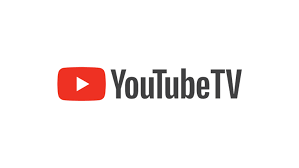YouTube TV is a popular streaming service that offers live TV channels and on-demand content. However, if you’ve decided that it’s time to cancel your YouTube TV subscription, this guide will walk you through the process step by step.
Step 1: Sign in to your YouTube TV account
To begin the cancellation process, you’ll need to sign in to your YouTube TV account. Open your preferred web browser and visit the YouTube TV website. Click on the “Sign In” button located in the top right corner of the page. Enter your Google account credentials to access your YouTube TV account.
Step 2: Access your account settings in Youtube TV
Once you’re signed in, click on your profile picture or initials in the top right corner of the page. A drop-down menu will appear. From the menu, select “Settings.”
Step 3: Navigate to the Membership tab
In the settings menu, you’ll see a navigation bar on the left side of the page. Click on the “Membership” tab to access your YouTube TV membership settings.
Step 4: Cancel your subscription
Scroll down to the “YouTube TV membership” section, where you’ll find information about your subscription. Look for the “Deactivate membership” link and click on it.
Step 5: Provide feedback (optional)
YouTube TV will ask for your feedback on why you’re canceling your subscription. You can choose to provide feedback or simply skip this step by clicking on the “Skip” button.
After providing feedback or skipping that step, YouTube TV will ask you to confirm the cancellation. Review the information on the screen and click on the “Cancel membership” button to proceed.
Step 7: Enjoy YouTube TV until the end of your billing cycle
Once you’ve confirmed the cancellation, your YouTube TV subscription will remain active until the end of your current billing cycle. You’ll still have access to all the features and channels during this time.
Step 8: Consider other alternatives
If you’re canceling YouTube TV because you’re looking for a different streaming service, take some time to explore other options. There are several alternatives available, each with its own unique features and channel offerings. Research and compare different services to find the one that best suits your needs.
Conclusion
Cancelling your YouTube TV subscription is a straightforward process. By following the steps outlined in this guide, you’ll be able to cancel your membership with ease. Remember to consider other streaming service options if you’re looking for a change. Happy streaming!